GUIDE OF USE FOR ALL DEVICES
INSTRUCTIONS TO SETUP IPTV
Setting up our IPTV service is easy. Find quick tutorials online or follow our detailed guides on this page. Need help? Our team is here for you after subscription activation.
Our IPTV subscription works seamlessly on a variety of devices that support app downloads, including Smart TVs, smartphones, tablets, MAG Boxes, PCs, Macbook, Apple TVs, Android TVs, and more. To make setup easy, we’ve created device-specific tutorials to guide you in installing your subscription on your device.
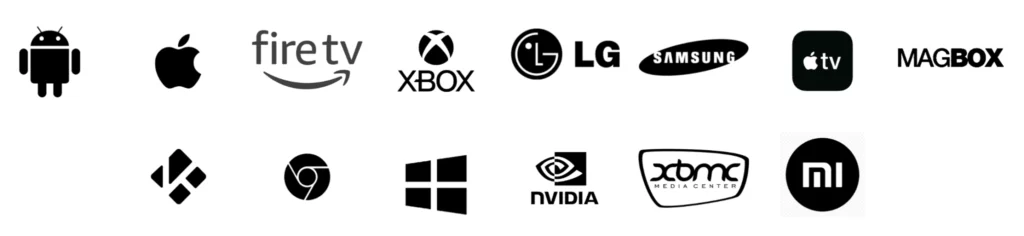
INSTRUCTIONS TO SETUP IPTV
- From your device’s home screen, go to Find and select Search.
- Search for Downloader and select it.
- Click on the Downloader app and then click Download.
- Once installed, open the Downloader app.
- Return to the home screen and go to Settings.
- Select My Fire TV and then Developer options.
- Enable Install unknown apps for the Downloader app.
- Launch Downloader and click Allow when prompted.
- Enter the URL
https://www.iptvsmarters.com/smarters.apkand click Go. - Wait for the file to download, then click Install.
- Once installed, click Done.
- Open IPTV Smarters and select Login with Xtream Codes API.
- Enter the login details sent to you via WhatsApp, Email, or Chat.
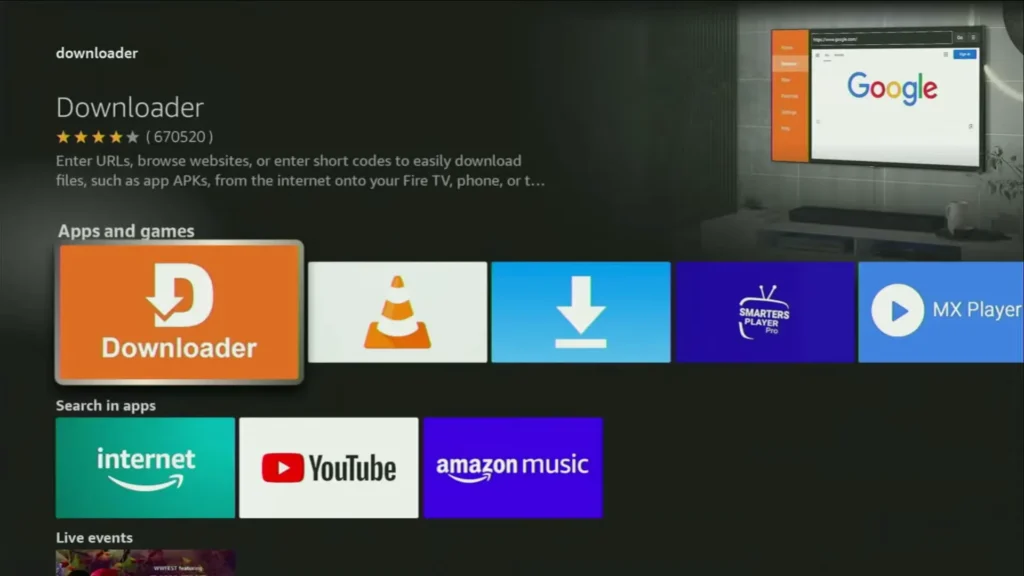
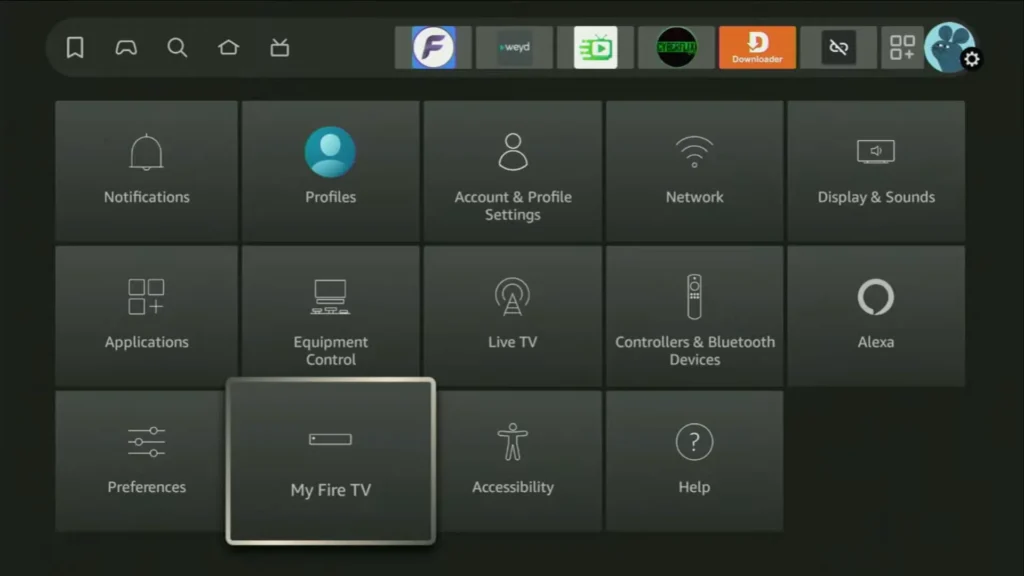
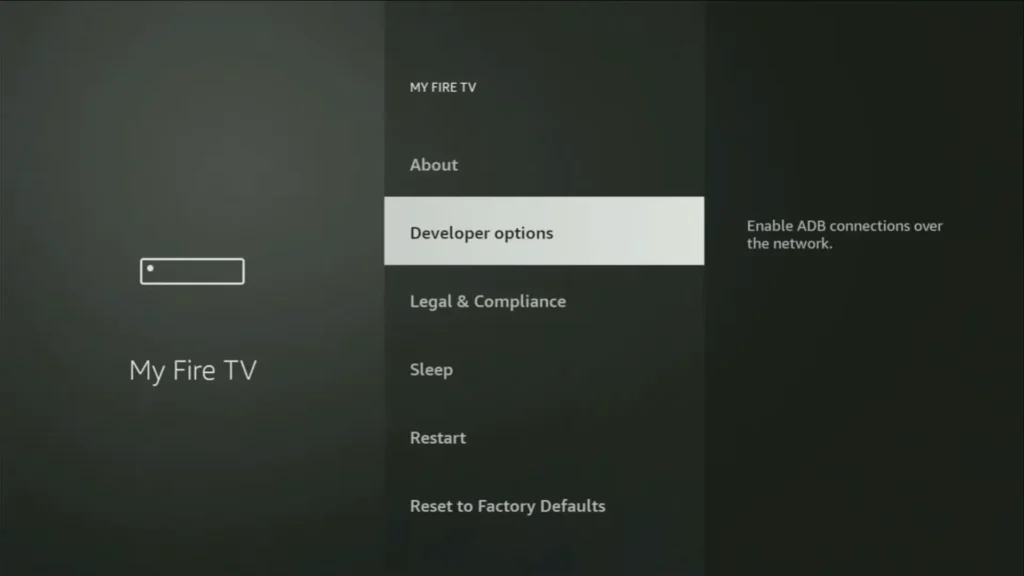

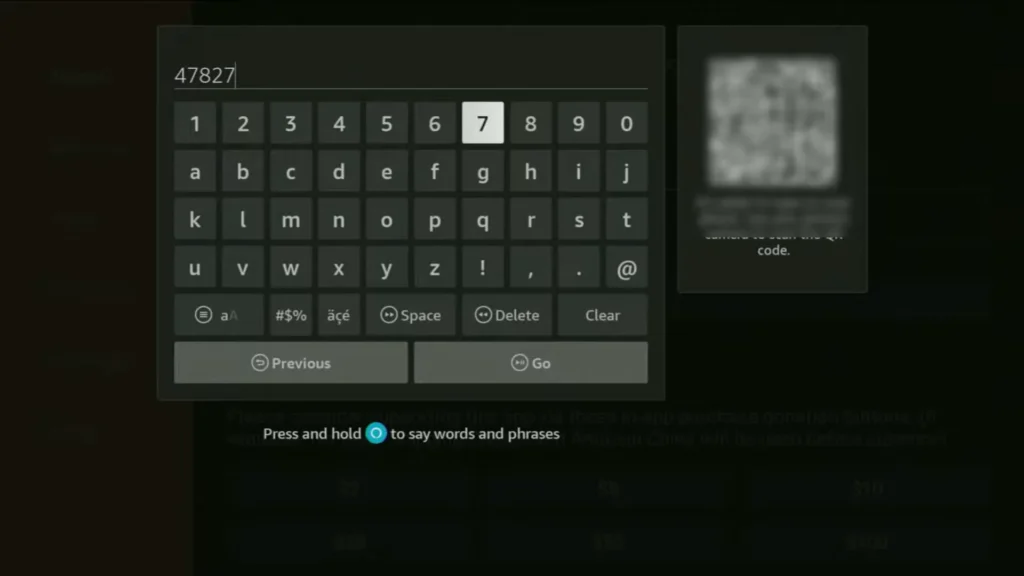
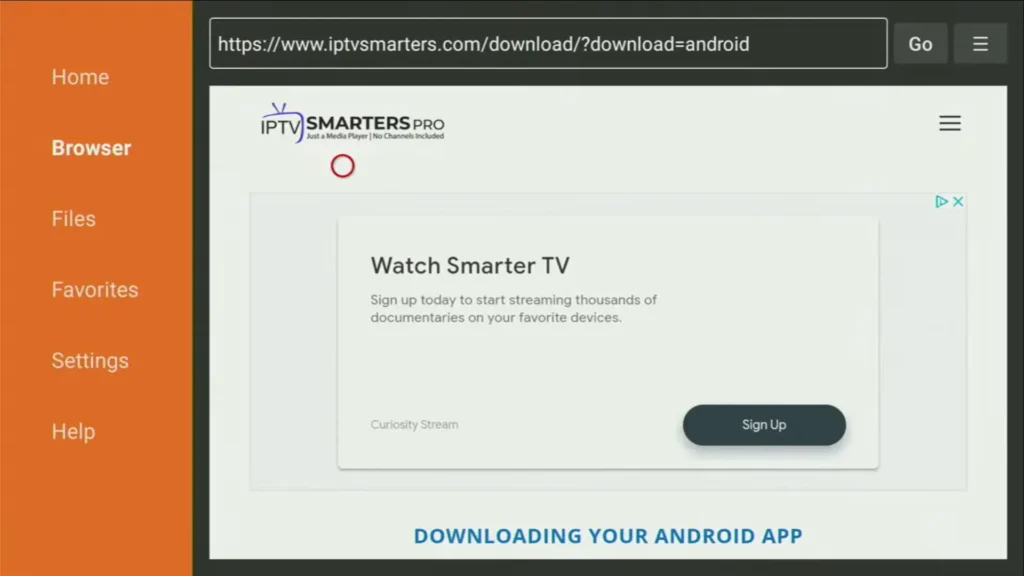
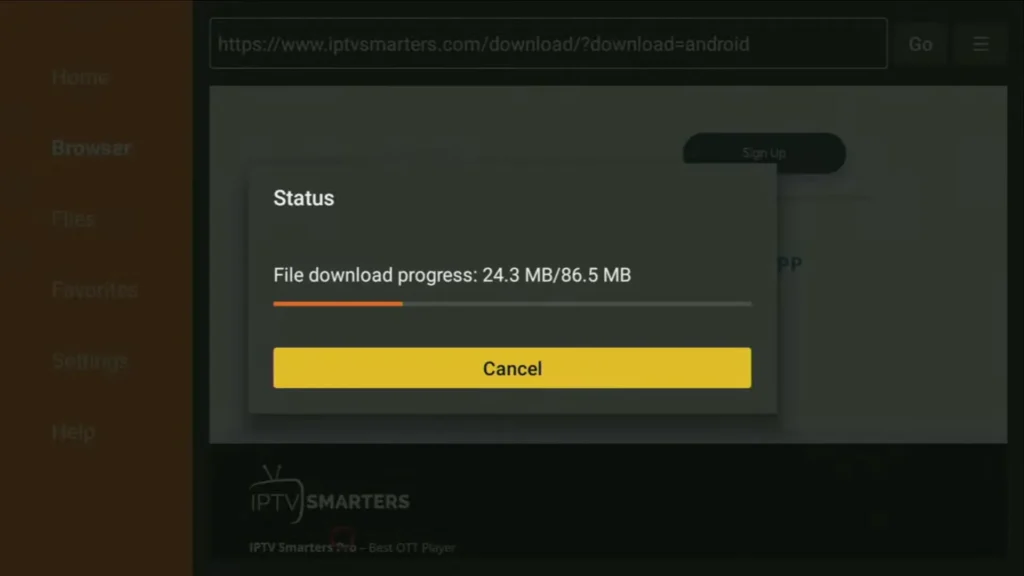
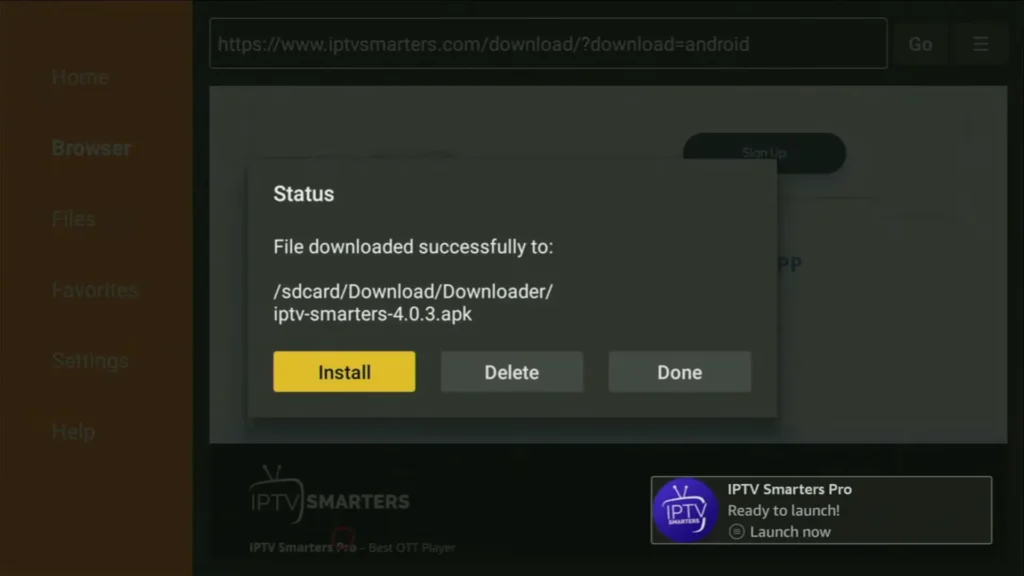
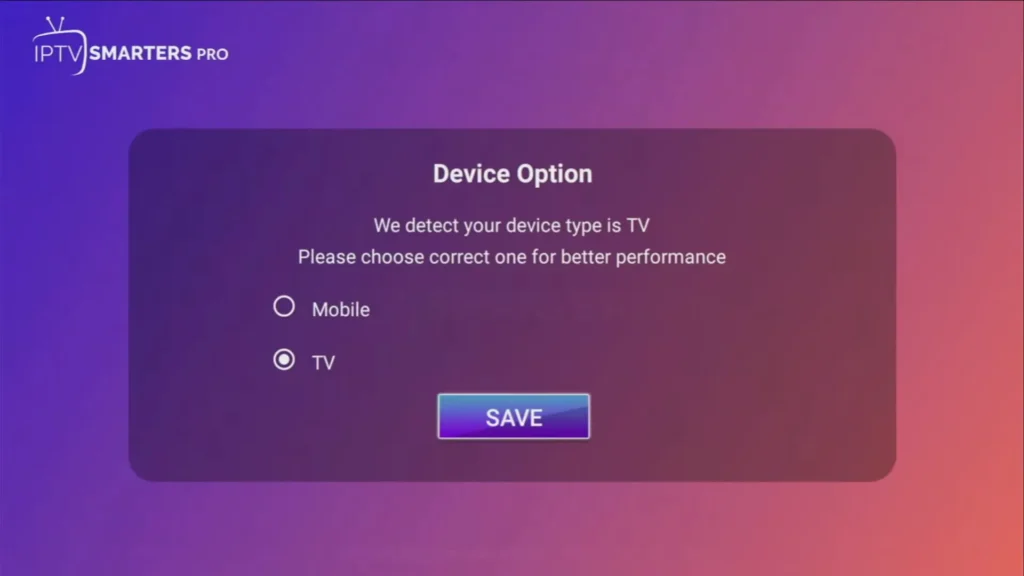
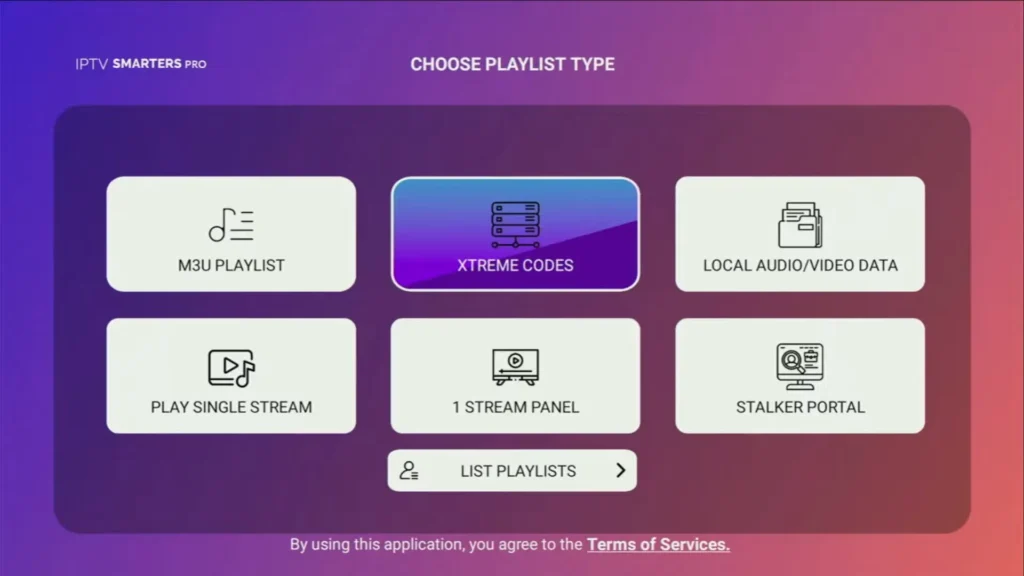
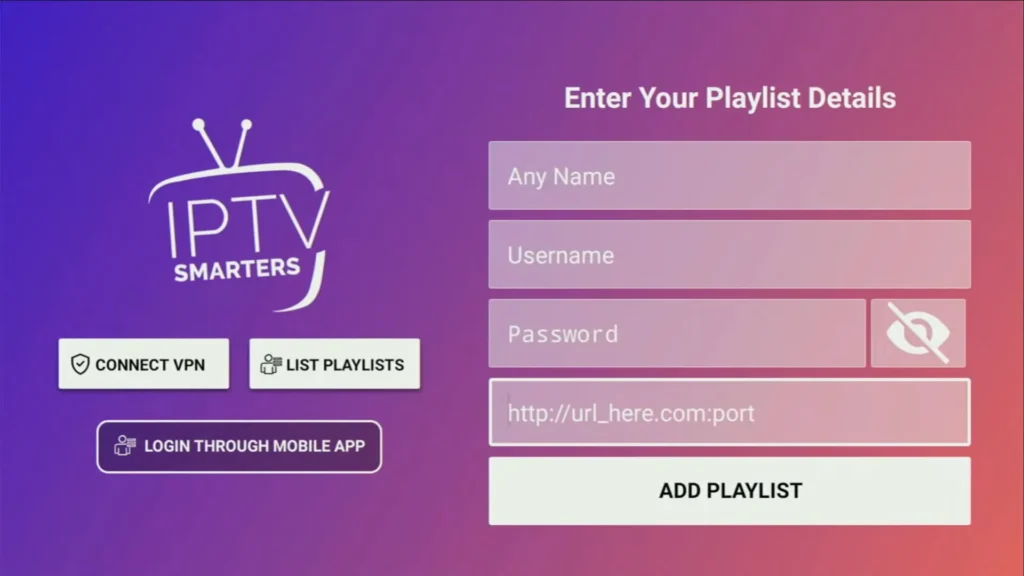
How to Set Up IPTV on Android with IPTV Smarters Player
- Download the IPTV Smarters Player app through this URL:
https://www.iptvsmarters.com/smarters.apk. - Open the app after downloading.
- Enter the login details provided to you after subscribing to our service.
- Click on ADD USER to proceed.
- Wait a few seconds for the setup to complete.
- Click on the Live TV icon.
- Select the channel group you want to watch.
- Click on a channel name, then double-click on the small screen to switch to full screen.
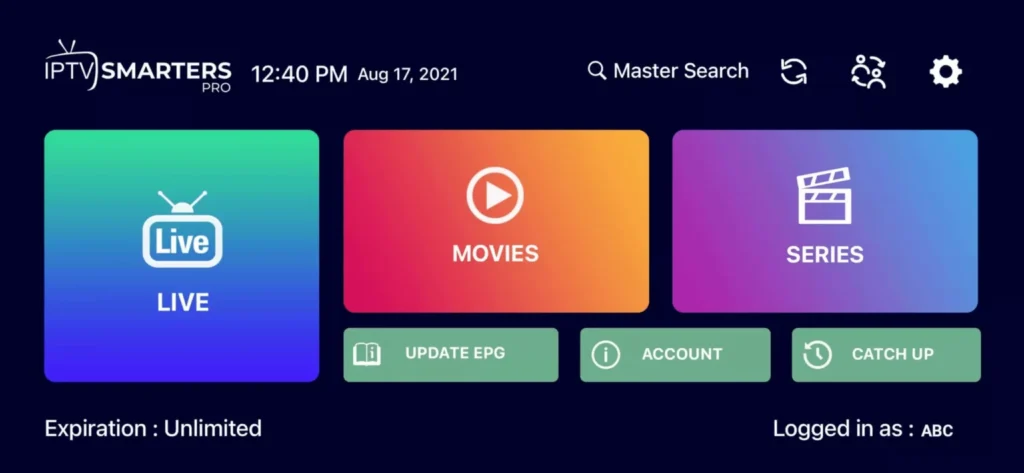
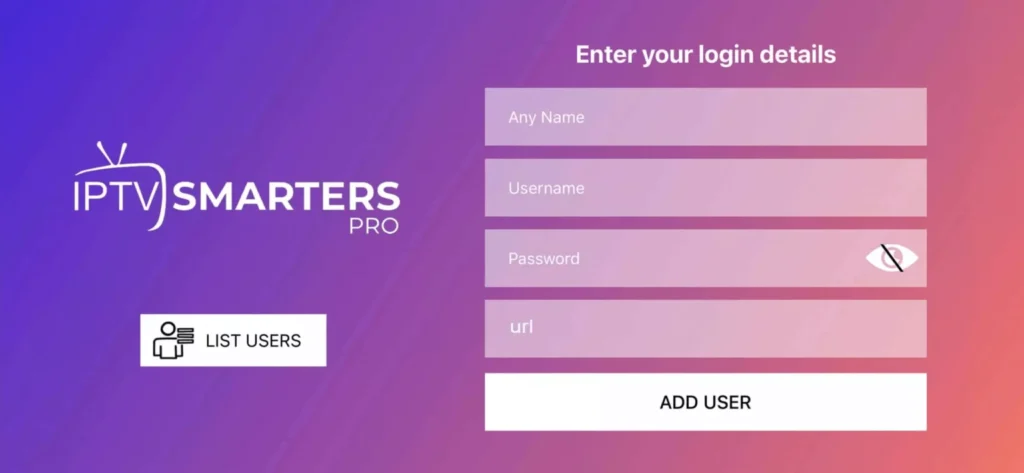
How to Set Up IPTV on Apple/iOS with IBO Player Pro
- Download the IBO Player Pro app from the Apple Store using this URL:
https://apps.apple.com/app/ibo-pro-player/id6449647925, or search for it directly on the App Store, and install it on your iOS device. - Open the app after installation.
- Enter the login details provided to you after subscribing to our service.
- Click on ADD USER to proceed.
- Wait a few seconds for the setup to complete.
- Click on the Live TV icon.
- Select the channel group you want to watch.
- Click on a channel name, then double-click the small screen to switch to full screen.
- To add the EPG, simply click on Install EPG — no need to add any EPG URL.
You’re all set! Enjoy streaming with IPTV IBO Player Pro.
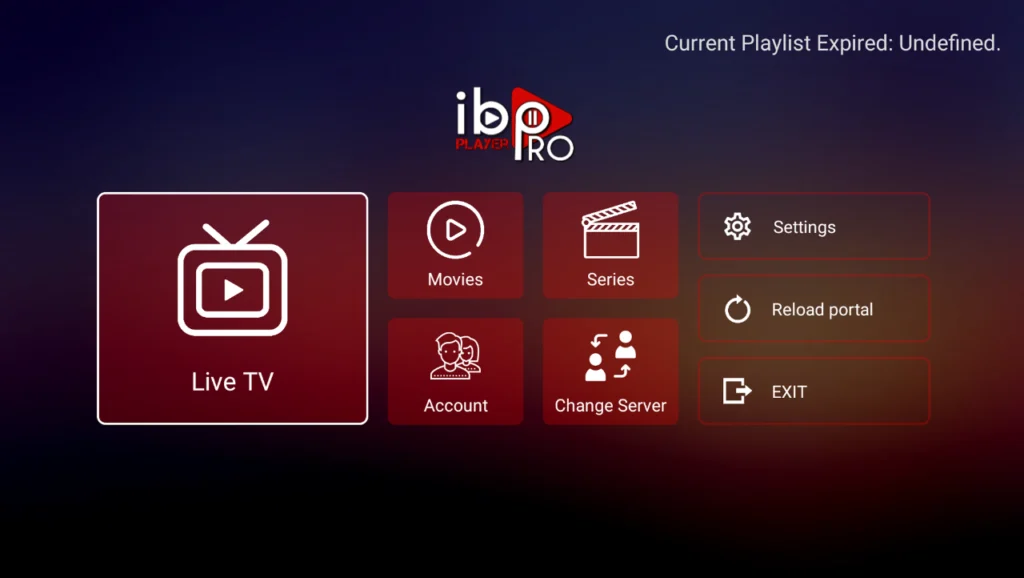
Step 1: Download IBO Player Pro or HotPlayer directly from the TV App Store on your Samsung Smart TV, LG Smart TV, or compatible device.
Step 2: Open the app after installation. You will see a MAC Address displayed on your screen, which is essential for activating the service.
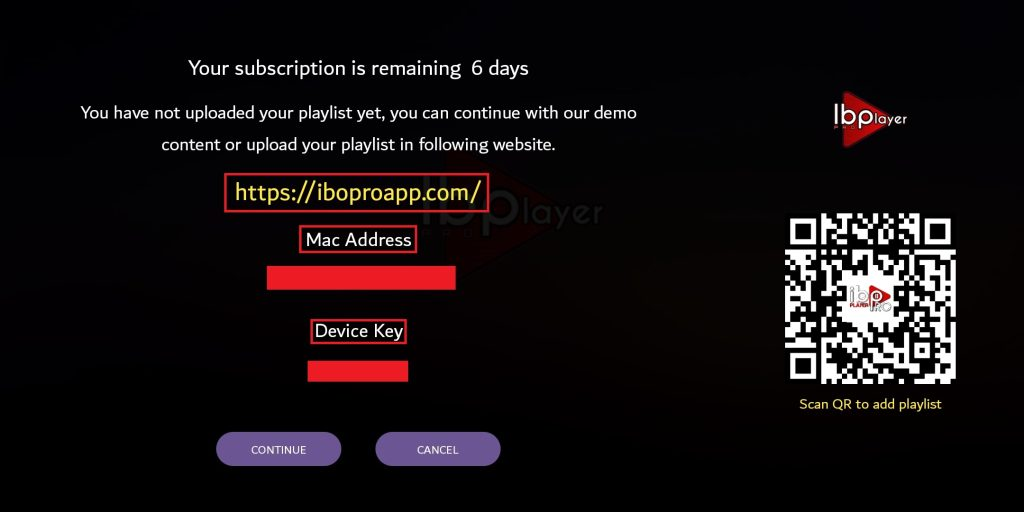
Step 3: Share the MAC Address with us via WhatsApp, Email, or Telegram for activation.
Step 4: Wait a few minutes, then restart or reboot your Smart TV. Open the app again, and your IPTV service will be ready.
Done! Enjoy streaming your favorite channels on your Samsung or LG Smart TV with seamless IPTV integration.
Windows Method:
- Download the IPTV Smarters app for Windows from this URL:
https://www.iptvsmarters.com/download?download=windows - Open the downloaded file and follow the installation instructions.
- Launch the app and log in with your IPTV credentials.
Mac Method:
- Download the IPTV Smarters app for Mac from this URL:
https://www.iptvsmarters.com/download?download=mac - Open the downloaded file and drag it into your Applications folder.
- Launch the app and enter your IPTV account details.
Browser Method (Web Player):
- Open your browser and go to this URL:
http://webtv-new.iptvsmarters.com/ - Log in using your IPTV username and password.
- Start streaming directly from your browser.
Step 1: Send us the MAC Address of your MAG Device
- The MAC Address is a unique identifier for your MAG device (such as a MAG set-top box or MAG Android box).
- To find the MAC Address:
- Turn on your MAG device and go to the settings menu.
- Look for System Information or Network Information, where the MAC Address is usually displayed.
- The MAC Address will be a series of 12 characters (numbers and letters), often in the format XX:XX:XX:XX:XX.
- Once you have the MAC Address, send it to us via one of the following methods:
- Telegram
Step 2: After Making the Payment, We Will Send You the Portal Link
- Once we receive your MAC Address and payment for the subscription, we will proceed to configure your IPTV service.
- After completing the setup, we will send you a portal link that you need to enter into your MAG device.
- This portal link will allow you to access the IPTV service and start streaming content.
- Important: Make sure you’ve completed the payment before requesting the portal link, as the link is only provided after payment confirmation.
How to Install IPTV 5K Service
Follow this step-by-step guide to enjoy high-quality streaming with IPTV 5K’s service.
Step 1: Download an IPTV App
Start by downloading a reliable IPTV app like IPTV Smarters Pro, HotPlayer, or similar apps. These apps are compatible with a wide range of devices, including smartphones, tablets, smart TVs, and set-top boxes. You can find detailed installation tutorials for each device below.
Step 2: Subscribe to IPTV 5K Live TV streaming
Visit the IPTV 5K homepage to choose the best IPTV subscription plan for your needs. Enter your billing and payment information securely. Once your subscription is confirmed, you’ll receive your login credentials via email or WhatsApp.
Step 3: Launch the IPTV App
Open the IPTV app on your device and input the login details provided during the subscription process.
Step 4: Browse the Channel List
Explore the channel list to find your favorite programs. Channels are conveniently organized by country and categories such as sports, news, entertainment, and more.
Step 5: Enjoy High-Quality Streaming
Start streaming with IPTV 5K OTT+ and enjoy seamless, high-quality live TV and on-demand content. Access movies, TV shows, and more by selecting the VOD category.
Need Help?
If you experience any issues or have questions, contact our IPTV 5K customer support. Our team is ready to assist you with troubleshooting or general inquiries to ensure a smooth streaming experience.
Why Choose IPTV 5K +?
- Compatible with all devices and apps.
- Offers an extensive range of channels and on-demand content.
- Enjoy uninterrupted streaming with high-definition quality.
Start your IPTV journey today with IPTV 5K and experience the ultimate entertainment solution!